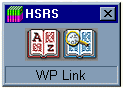
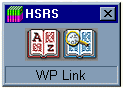
The Hutchinson Science Reference Suite can be used from another application. For example, while working in your word processor (such as Word or Notepad) you can use the Hutchinson Science Reference Suite to search for an article on a particular subject, or to look up any word.
From within the application you are using, highlight a word as normal by double clicking it or dragging the cursor across it, then 'drag and drop' the chosen word onto a button in WP Link to search for the highlighted word.
Note: If the WP Link window does not show on your screen, right click
the WP Link icon in your tool tray, then select Show Drop Window.
If the Hutchinson Science Reference Suite has not been started, it will be started for you. Remember to check that the CD is in the drive, or the Hutchinson Science Reference Suite will not work. If the Hutchinson Science Reference Suite is already running, you may need to click on the Windows 95 Taskbar button for your browser to view the results.
WP Link is designed to float on top of the window containing any application you are working with (for example, your word processor). It can be moved to a convenient location on the screen by clicking on the title bar, and dragging it with the mouse button held down.
The control for WP Link is automatically added to your StartUp folder when you install the CD on your PC.
If you want to switch WP Link off, click on the close cross (X) in the top right-hand corner of the title bar.
If you don't want WP Link to load at all when you start your PC, you will need to remove it from your StartUp program list. To do this: